Our guides cover most inquiries.
Broadband
What is WiFi?
WiFi is the wireless network you connect to at home, at work, or at the airport.
WiFi lets you connect to the internet with your computer or phone without needing to connect cables everywhere. The WiFi you have at home comes from your router, which converts the broadband signal from your broadband plug. Without a router, there is no WiFi connection!
How do I connect to the WiFi?
If you have a router from Ownit then your WiFi network will have "Ownit" in the name. You can always find the name of your network on the bottom of your router, which should also be in the list of available networks on your phone.
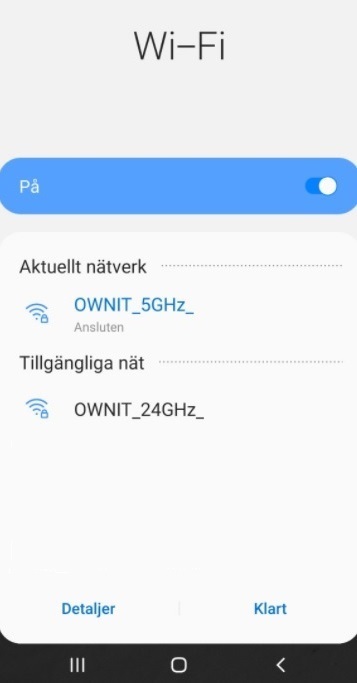
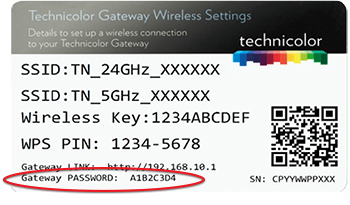
Why are there 2 WiFi networks?
If you can see two networks from your router then you have what's called a dualband router.
This gives you access to two separate WiFi networks, one on the 5GHz band and one on the 2,4GHz band.
Generally speaking, you will get better speeds from the 5GHz network and better WiFi range from the 2,4GHz network.
Why are my WiFi speeds lower than what I pay for?
A WiFi connection, unfortunately, has limitations which a wired connection doesn't have. This can be due to the age and type of the router, and where it is placed. You should also make sure that your mobile / computer supports these speeds.
What router should I buy?
Our routers are all dualband, which is one of the most important things to look for.
If you are uncertain then we also have full support through our normal customer service. You can also do changes like updating WiFi channels and changing your network name in My Pages.
We don't restrict what router you use, so if you would prefer to buy your own or if you have a router from a previous internet provider then go ahead! Please note that, as it's the router which transmits the WiFi signals, we can't support any issues with your WiFi if you have a third-party router.

.png)
WiFi optimisation
Make sure that your router is placed somewhere with good visibility. Being placed for example behind a thick wall, a mirror, a TV, or in a cupboard can impair the WiFis stability, range, and speeds. If you can't place your router in the optimal position then you may need to buy a WiFi extender.
If you have a router with external, adjustable antennae then you can point them towards where you will be using the WiFi the most.
If there are many WiFi connections in a relatively small amount of space (like apartment buildings) then your neighbours WiFi could cause issues too if they share the same WiFi channel as you. Restarting your router will let your router attempt to find a new channel which hopefully won't be as congested as before.
You can check if your neighbours networks are causing issues for you with our Ownit Fixit app, and if you have a router from us then you can adjust the WiFi channel through My Pages.
